Create Custom Report Type for Salesforce Ideas
Have you rolled out the Ideas functionality for your Salesforce org? If so, do you have the need to report on the Ideas by profile or role or some other field?
An administrator at one of the businesses I support contacted me and asked why he couldn't create a report to show the number of votes by specific Users in his org. The management team decided that they would hold a competition to see who is using the Ideas functionality the most and they weren't able to create a report to provide the details they were seeking.
The solution was to create, or in this case edit, a custom report type for the Ideas object so that more fields for the User associated to the Created By value on the Vote object could be used in reports. In this example I am going to create a brand new custom report type for Ideas. By describing these steps you should be able to see how custom report types can be used to create reporting options for related objects.
From within the Setup screens navigate to "Create" located under the "App Setup" header. Then select the "Report Types" option from the navigation menu. If this is your fist time working with report types then you will see a screen describing what report types are and how they can be used. Simply click the "Continue" button.
On the resulting screen you will find a list of all the custom report types that already exist for your org. Again, if this is the first time using this functionality then you will see no entries in the list. Click the "New Custom Report Type" button.
Salesforce will break down the creation of custom report types into a two step process. The first step is to define the report type. This includes indicating the primary object for the report and then some information that will assist users later when they decide to utilize the custom report type within the Salesforce reporting engine. For our purposes, we are going to define the primary object as Ideas. I will also provide some details to make use of this report type easier downstream. Please see the screenshot below for all the details:
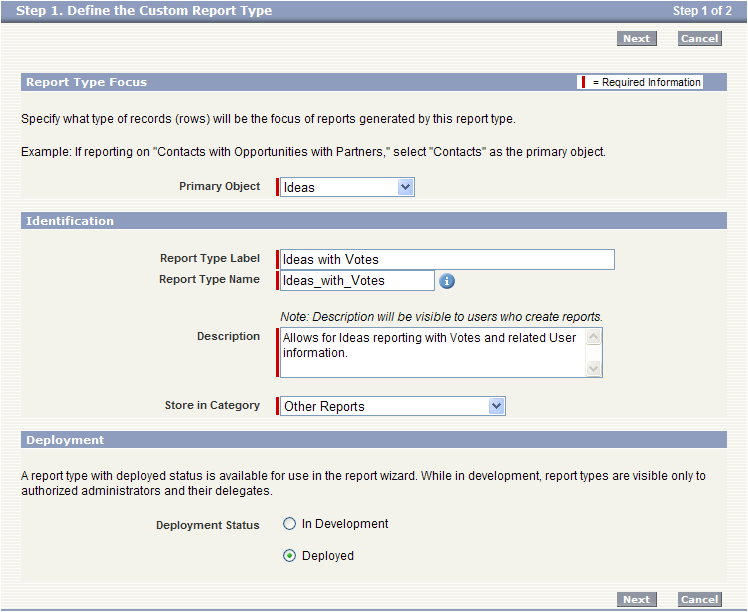
The second step in this process is where we will tell Salesforce what other data (or related data) we want to be able to use in the report. For our purposes we will use the Votes object because we want to be able to create summary reports for Vote records that are associated to each Idea.
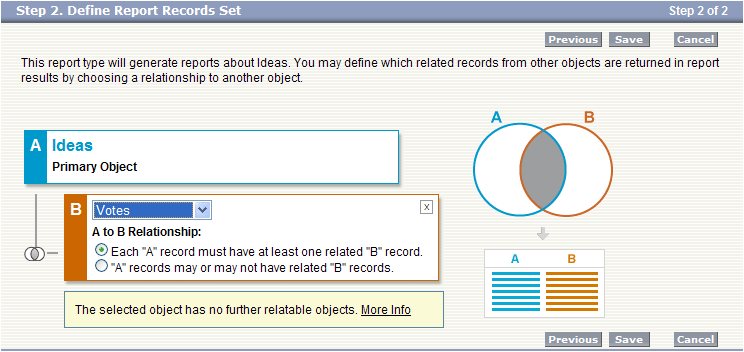
This last part is the piece that I believe most administrators will overlook, at least initially. And this was the case for the admin that I mentioned earlier in this post. We need to identify additional related fields to display in the reporting engine. Therefore, we navigate to the section of the page reading "Fields Available for Reports." Then click the "Edit Layout" button.
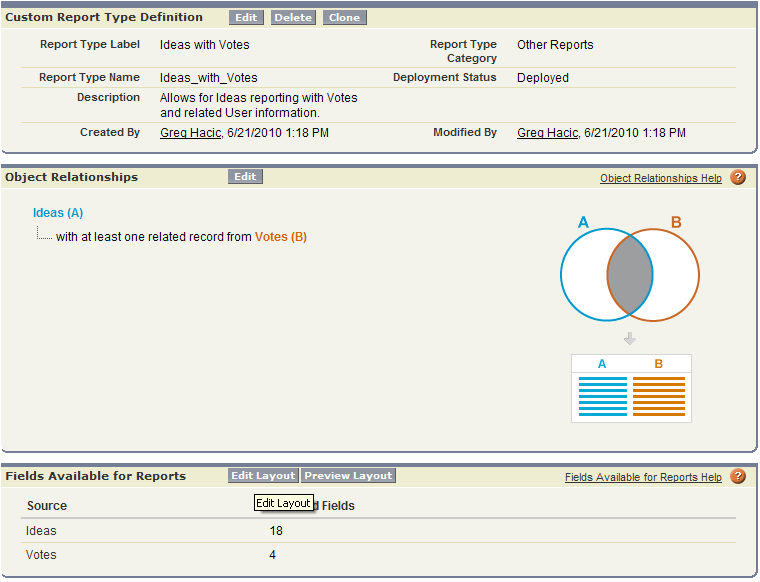
On the resulting screen we see the default fields and sections that the reporting engine will use based on our setup thus far. We will actually create another section and in this section we will place User fields based on the User that created the Vote records. To do this we will select the "Votes Fields" from the "View" picklist located in the box on the right-hand side of the page. After this selection is made we will click the link reading "Add fields related via lookup »." This will display a popup where a clickable link for "Created By" will be seen. Clicking that link will alter the display and illustrate the fields available from the User object. This corresponds to the relationship between the Vote records and the User records based on the value stored in the "Created By" field on Votes.
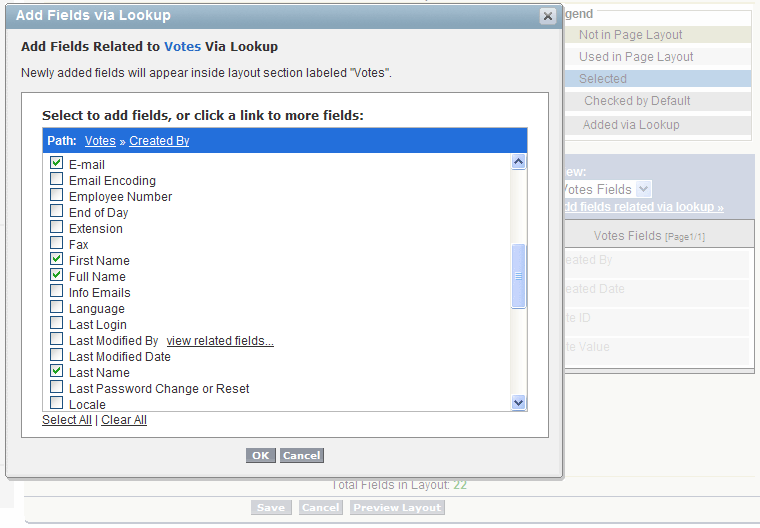
From the list of fields simply click the box next to the field that you would prefer to be displayed in the report engine. When finished click the "Ok" button. The fields selected will be displaye in the bottom-most section of the page layout. If you prefer, you can create a new section for the fields as I did (see below). Don't forget to click the "Save" button when you are finished.
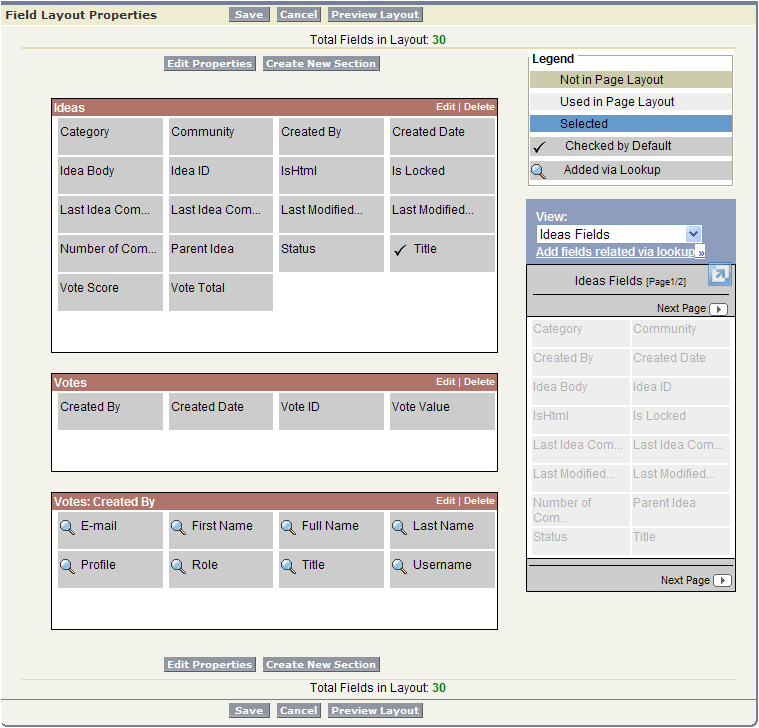
Hopefully, this information will make you more comfortable with the options available within custom report types. Additionally, I hope that this information will illustrate how easy it is to add the necessary fields to reporting to meet almost any business need.

