Salesforce Extended Mail Merge
I was on a call today with a client that constantly uses the Mail Merge functionality of Salesforce. It is important for their business to send out a lot of direct mail pieces. Anyway, they were unaware of the Extended Mail Merge capability of Salesforce and it surprised me because they have been Salesforce subscribers for many years now. So I took a few moments to demonstrate the Extended Mail Merge features and I also thought that this would be a good topic to write about on the site.
Extended Mail Merge (as well as Mail Merge) is the process of generating form letters for Microsoft Word that are personalized with information from Salesforce. The major conceptual difference between Mail Merge and Extended Mail Merge is that the Mail Merge process will merge Salesforce data into a single Word document and Extended Mail Merge will merge Salesforce data into the same document for many recipients. Think of Extended Mail Merge as being similar to the Mass Email functionality of Salesforce - if you are familiar with that.
Extended Mail Merge is not generally enabled for an organization until after a request is made to the salesforce.com support team. Simply submit a Case with your request and they will enable it for your org. There is no additional cost associated with the request or the functionality and the turn-around time is generally a business day or two.
Once the functionality has been enabled for your org you can make it available to your users by clicking: Setup > Customize (under App Setup) > User Interface. On the resulting screen you will see new options for "Activate Extended Mail Merge" and "Always save Extended Mail Merge documents to the Documents tab" under the portion of the page reading "Advanced." Simply check the box next to these two new options and click the Save button.
With the functionality activated you can now begin to use it. First you need a mail merge template. Hopefully, you have some already created because you've been using Mail Merge prior to now. If not simply follow the steps outlined in the Mail Merge creation help area: https://na1.salesforce.com/help/doc/en/creating_mail_merge_templates.htm.
The next step in the process is to go to the tab (Lead, Account or Contact) from which you want to generate the mail merge. You pick the tab appropriate to your messaging. In this example I am going to use Contact information in my merge so I will start from that tab. Once on the Contacts tab I will scroll down to the "Tools" section and click the Mass Mail Merge link.
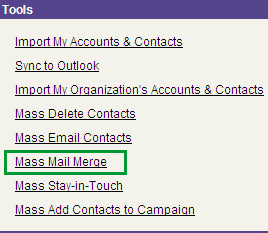
Select the Contacts for the merge.
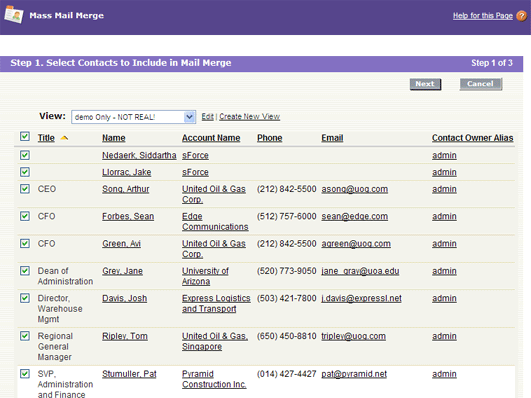
Select the type of document to generate.
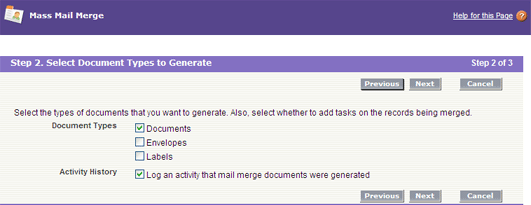
Select the Mail Merge template.
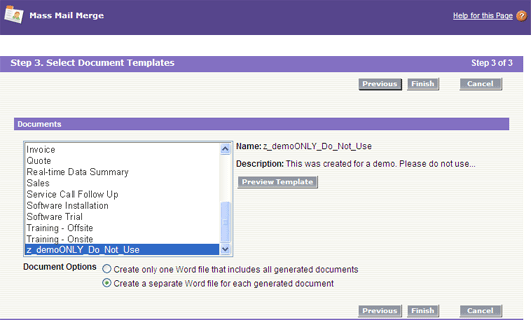
After clicking the Finish button you will be redirected back to the Contacts tab where a confirmation message will be displayed at the top of the page.
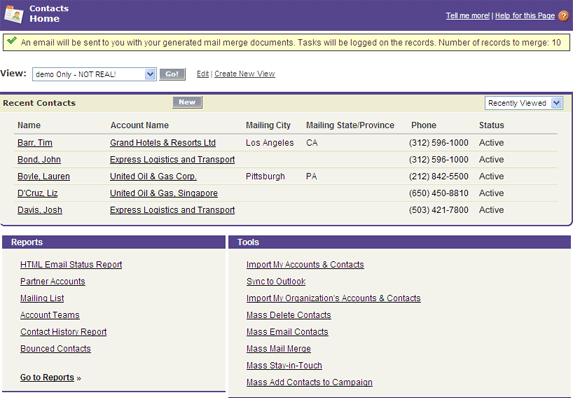
In a few minutes you will receive an email from Salesforce with a zip file containing all of the generated Word documents. The timing of this email will vary depending on the number of records included in your mail merge. Some companies put restrictions on the kind of attachments that can be accepted via email or the size of files that can be accepted. If your company does this then the file from Salesforce may be removed from the email. This is okay because during the setup of Extended Mail Merge we activated the setting "Always save Extended Mail Merge documents to the Documents tab." Therefore, the results of your merge will still be available on the Documents tab in the "My Personal Documents" folder.
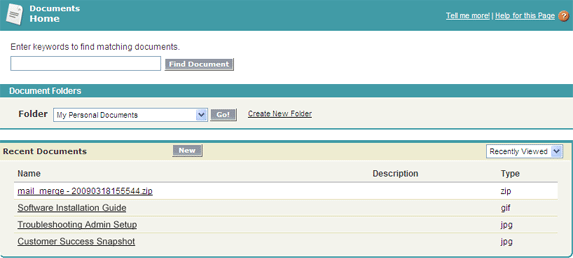
Now you can print and mail your documents. Remember to delete the generated zip file from your personal documents folder after you are finished with this process. This is because the documents will count against your company storage limits.
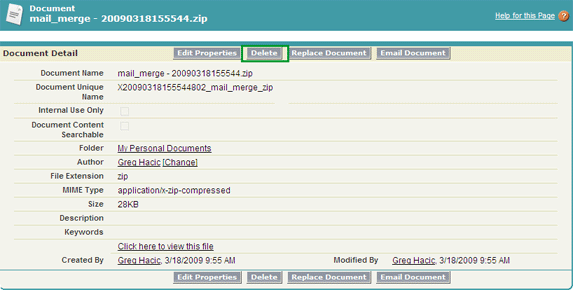
Thanks for taking the time to read this post. And feel free to contact me if you have any questions.

