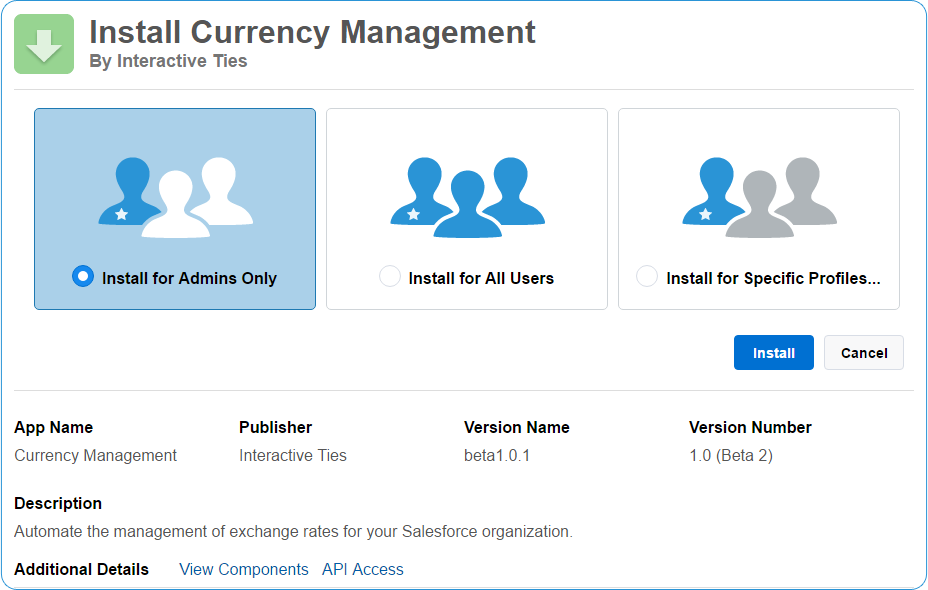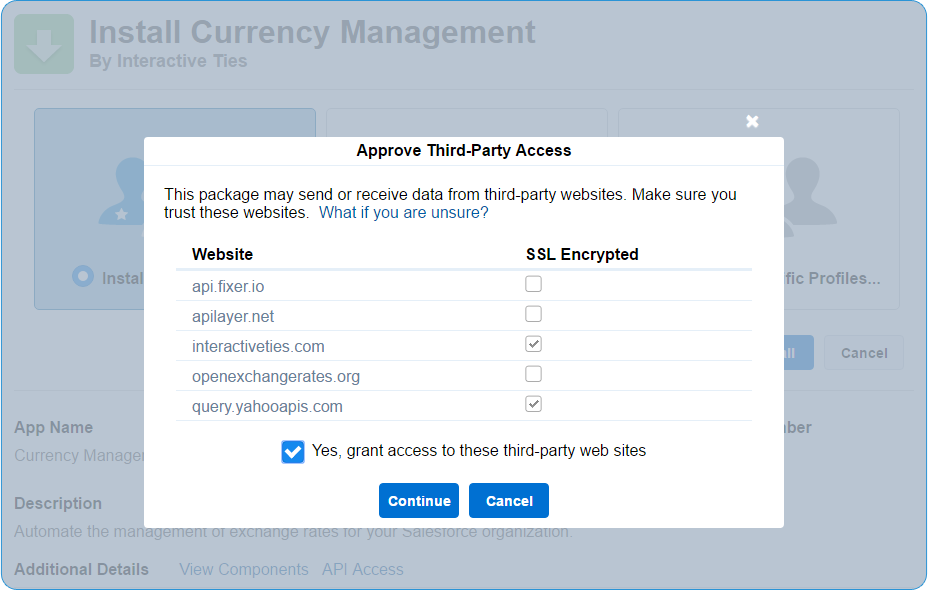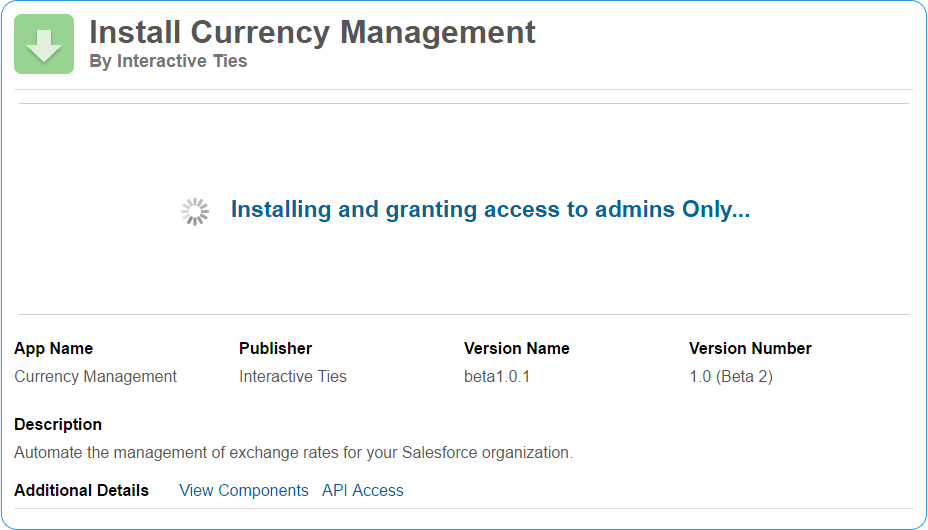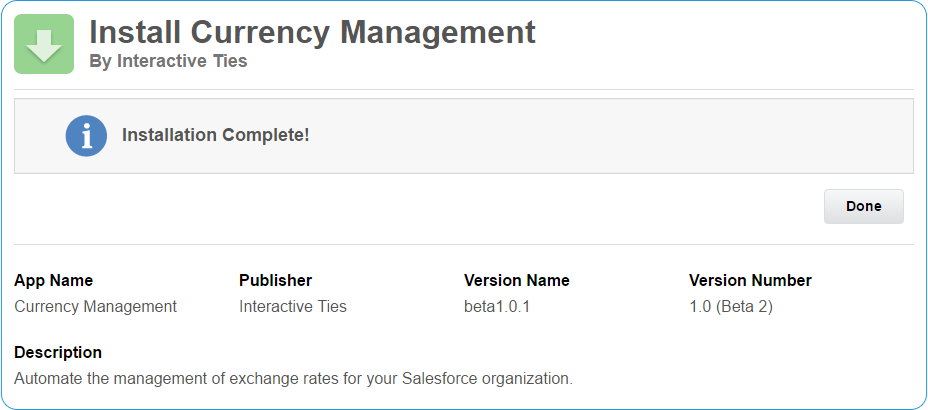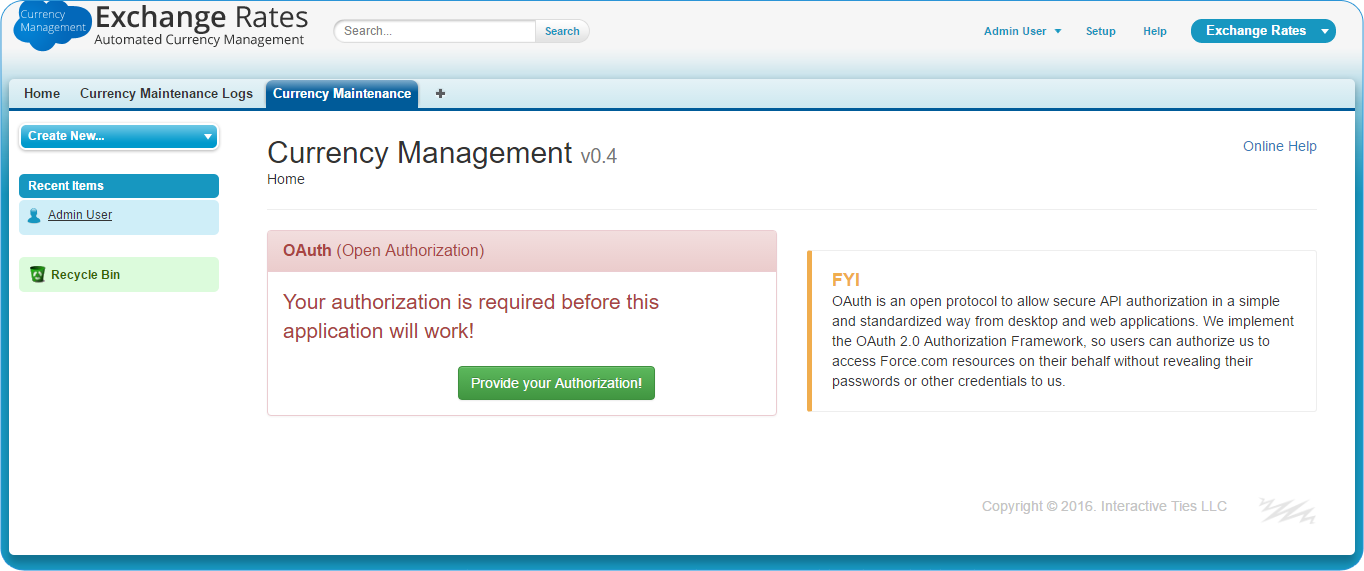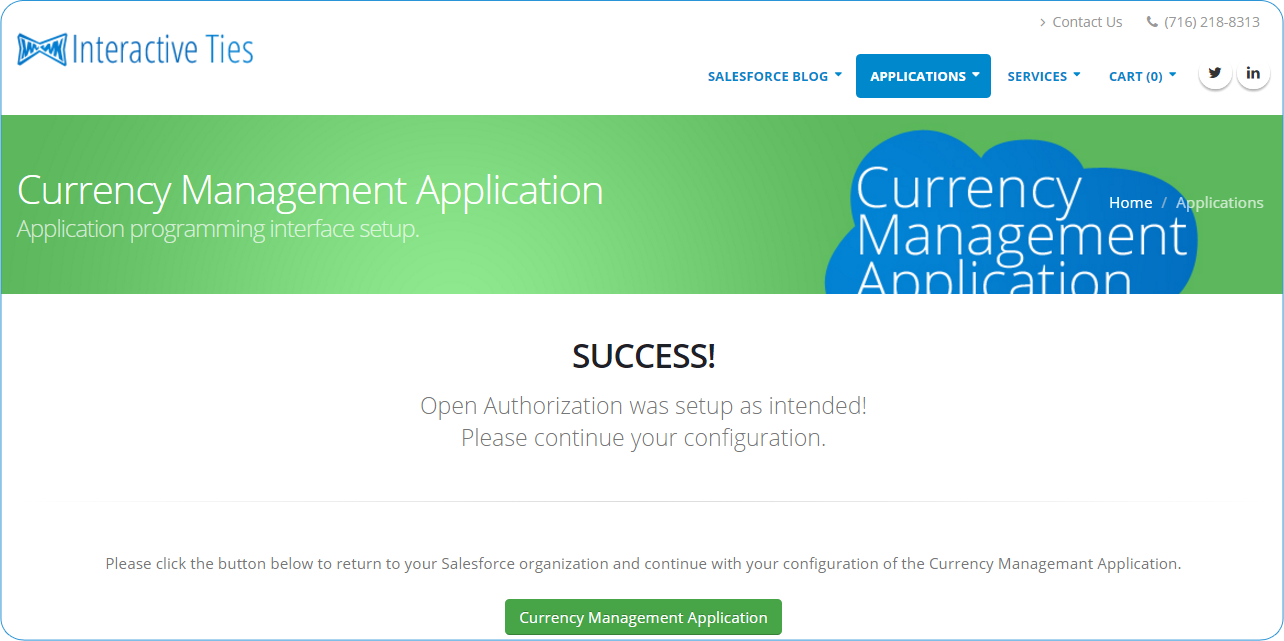Currency Management Exchange rate automation.
Start here!
You've got better things to worry about than updating exchange rates in Salesforce. Let us take care of it for you. With just the tiniest bit of setup you can be up and running in a few minutes. Try it out.
Step through the Installer
Sign into a Salesforce Org
Sign in to the Salesforce org where you would like the application installed.
Select Profile Level Security
The first screen during installation is the profile level security. We recommend selecting the option reading Install for Admins Only then clicking the Install button.
Allow Third Party Access
A modal dialog will appear asking you to Approve Third-Party Access. This is an informational screen making you aware of the fact that the application may interact with one or more of the websites listed. Check the box reading Yes, grant access to these third-party web sites and click the Continue button.
The application may display a screen reading "Installing and granting access to admins Only..."
After the installation is finished you will receive a message similar to "Installation Complete!" You may click the button reading "Done," which will redirect you to the Installed Packages page within Salesforce Setup.
Initial API Authorization
The application uses OAuth to communicate with your Salesforce org and the exchange rate platform, which you will select later. In order for this communication to happen with regularity we need you to authorize the application.
Select the Exchange Rates application from the Force.com App Menu. You should end up on the tab reading "Currency Maintenance" but if you are not then please click the tab.
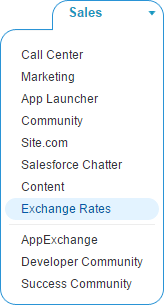
Click the green button reading "Provide Your Authorization".
You will be directed to an authorization screen. Click the "Allow" button.
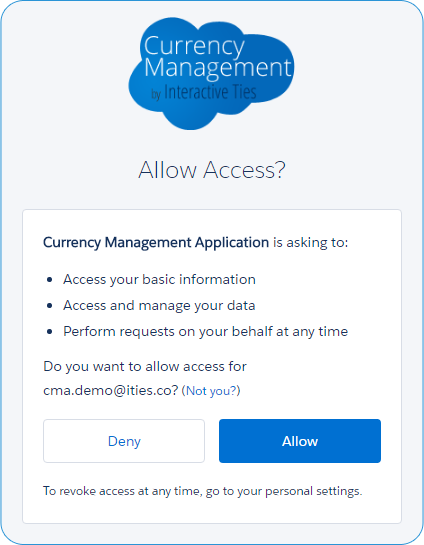
You will be directed to a success or failure page depending on whether or not the authorization worked. Click the button reading "Currency Management Application" to return to Salesforce.